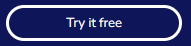Create a cloud cluster for use with VIANOPS
These instructions describe how to create a cloud cluster on the following cloud providers for you to run VIANOPS.
AWS
Create a cloud cluster on the AWS platform.
Requirements
- You must have received from your Vianai contact the script called
aws-cluster.sh.
Steps
-
At the top of the aws-cluster.sh script, edit the following values. An example is given in the following image.
CLUSTER_NAME Enter your cluster name. ZONE Enter your zone. 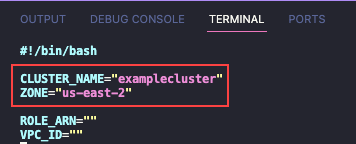
-
Run the
aws-cluster.shscript. The terminal shows the logs as it creates the resources. The entire process takes up to 20 minutes, and the script ends automatically when the all the resources have been created.
Azure
Create a cloud cluster on the Azure platform.
Requirements
- You must have received from your Vianai contact the script called
azure-cluster.sh.
Steps
-
At the top of the azure-cluster.sh script, edit the following values. An example is given in the following image.
TYPE internal PREFIX Cluster name LOCATION Cloud provider region PASSWORD Password of the bastion host (only required on internal clusters) 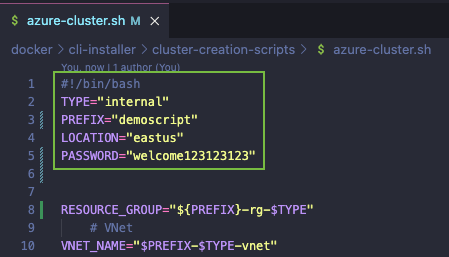
-
Scroll to the bottom of the script and set your node pool details in the lines that begin with “create_pool”. An example of the format appears in the following image.

-
Authenticate to Azure with the
AZ logincommand and follow the prompts as directed.
-
Run the
azure-cluster.shscript. As the script runs, it confirms the creation of each resource, as shown in the following example.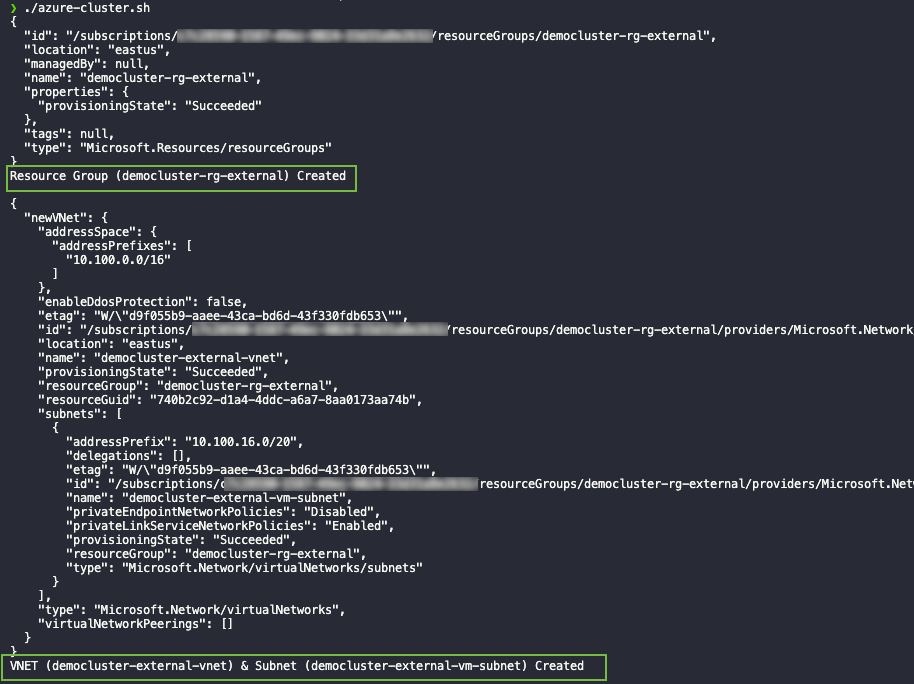
-
When the script finishes, navigate to the Azure console, select your cluster, then click “Connect”. Two commands appear for you to enter: the first sets your subscription, and the second gets your cluster credentials. You will use these two scripts to configure the environment in which the installer runs.
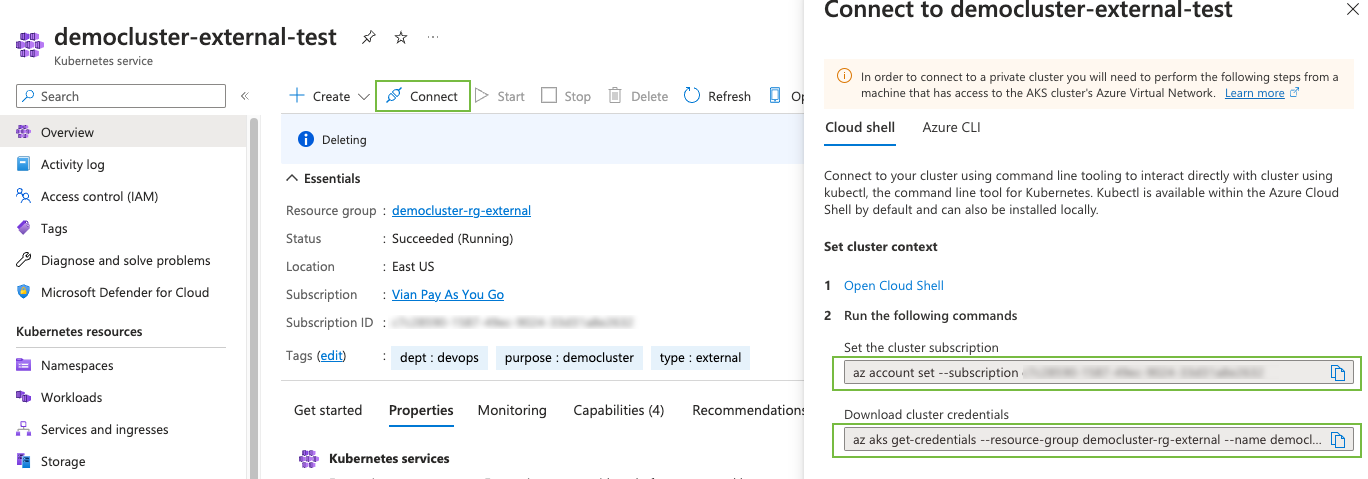
GCP
Create a cloud cluster on the GCP platform.
Requirements
- You must have received from your Vianai contact the script called
gcp-public-cluster.sh.
Steps
-
At the top of the
gcp-public-cluster.shscript, edit the following values. An example is given in the following image.PROJECT_ID Enter your project ID. CLUSTER_NAME Enter your cluster name. ZONE Enter the region of your cluster. 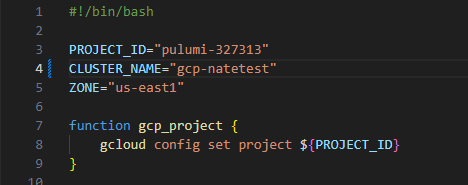
-
Authenticate to Google Cloud using the
gcloud auth login <email>command and follow prompts as directed. -
Run the
gcp-public-cluster.shscript. As the script runs, it confirms the creation of each resource. -
When the script has completed, navigate to the Google Cloud console, select your cluster, then click “Connect”. Copy and run the given command (see example in the following image) to configure the environment where the installer will run.
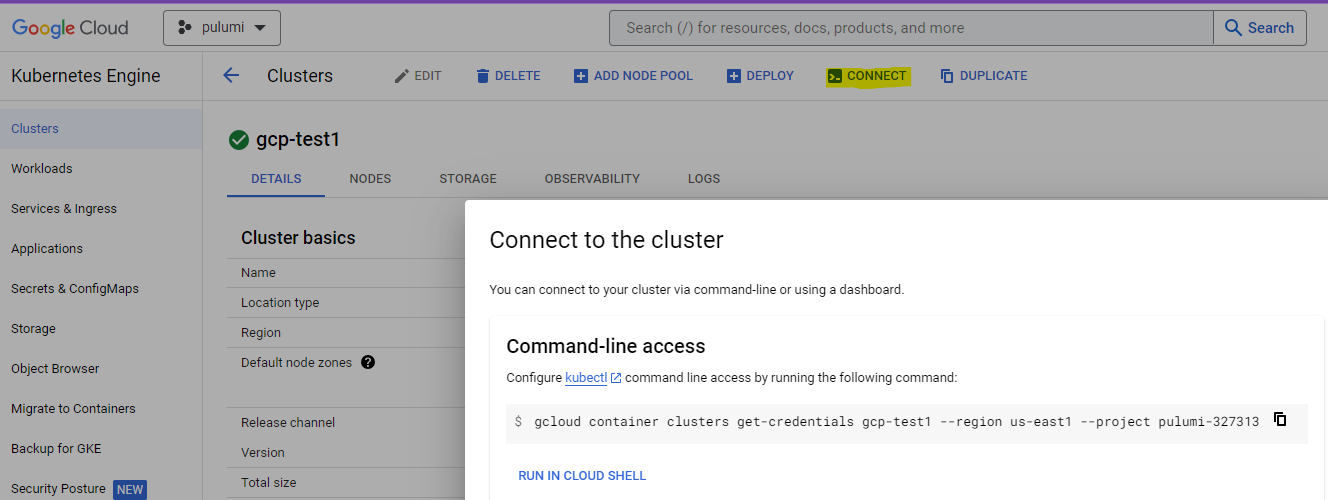
OCI
Create a cloud cluster on the OCI platform.
Requirements
- You must have received from your Vianai contact the script called
oci-cluster.sh.
Steps
-
At the top of the
oci-cluster.shscript, edit the following values. An example is given in the following image.COMPARTMENT_ID Enter your project ID. CLUSTER_NAME Enter your cluster name. 
-
Scroll to the bottom of the script and set your node pool details in the lines that begin with “create_pool”. An example of the format appears in the following image.

-
Run the
oci-cluster.shscript. As the script runs, it confirms the creation of each resource. -
Authenticate to OCI using the
oci-setup configcommand and follow the prompts as directed.