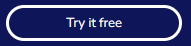Create a segment
-
Open the Segments window (click Segments in the left panel).
-
Click New Segment in the upper-right corner.
-
Give the segment a name.
-
Optionally add a description.
-
Define the segment as follows:
-
Select a feature from the first dropdown. This is pre-populated from the current model.
-
Select an operator to define segment.
-
Add a value for the feature in the Add categories box.
Note: As you enter values, VIANOPS shows you the number of rows of data that meets the specified condition. This helps you find values with amounts of data that you expect the segment to provide.
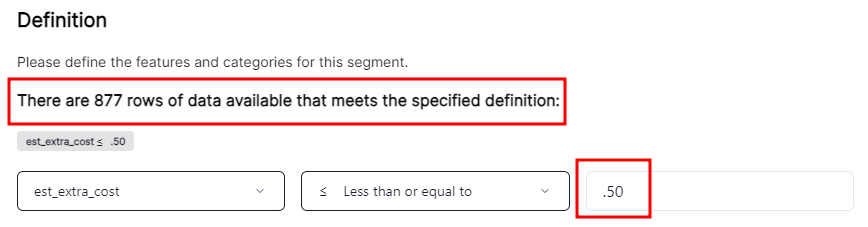
-
-
Click New Condition to add additional conditions.
-
Select AND, OR, or NOT from the pulldown to define the relationship between the conditions.
-
Click Next.
-
Confirm the info and click Save Segment.
The new segment appears in the Segments window.
Edit a segment name or description
-
Click the vertical three dots at the far right of the segment entry in the Segments list, and click See Full Details.
-
Click Edit in the bottom right corner.
-
Make edits.
-
Click Update and then click Close.