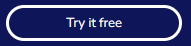Install VIANOPS from a tarball
This topic describes how to install the VIANOPS tarball on your local system.
Requirements
- Get the tarball from your Vianai sales contact.
- You need access to the Kubernetes control plane.
- You need a Linux host with a bash shell.
- Your Linux host needs kubectl and helm applications installed.
Steps
-
From the directory where the tar.gz file is located, run
docker run -it --rm --mount type=bind,source=${PWD},target=/usr/src/app/platform us.gcr.io/launchpad-vianai/cli-installer /bin/bash. Running this command leads you directly to the Docker container.Note: You should create a new folder for the vianai-platform tar.gz file to prevent from mounting files unnecessarily.
-
Set the current kubectl context with your cloud provider.
-
Unzip and install the tar file as follows:
-
Navigate to the
/platform/directory. -
Run
tar zxvf vianai-platform-2.0.0.tar.gz, which unzips the tar file. -
Navigate to the
vianai-platformfolder and typels -ltrto ensure all files unzipped correctly. There should be three items:charts,install.sh, andkustomize. -
Run the install script with the following series of commands:
tar xzvf vianai-platform-<#.#.#>.tar.gzcd vianai-platform./install.sh
The platform is now installed on the cluster.
-
-
Connect to the new platform as follows:
-
Run
kubectl get gateway -o yamlto view the platform URL. For example,monitoring.azure-base.vianai.site -
Run
kubectl get svc -n istio-systemto print out the Load Balancer external IP. -
Create a new DNS “A” record in your cloud provider. For example, for Azure:
azure-base.vianai.site- Copy the load Balancer IP and add to Routing
-
Create a new CNAME record using the DNS name above.
-
Allow for about 10 minutes for the DNS records to propagate and then connect to the Monitoring URL from the first step in this process.
The following web page appears for you to log in to VIANOPS.
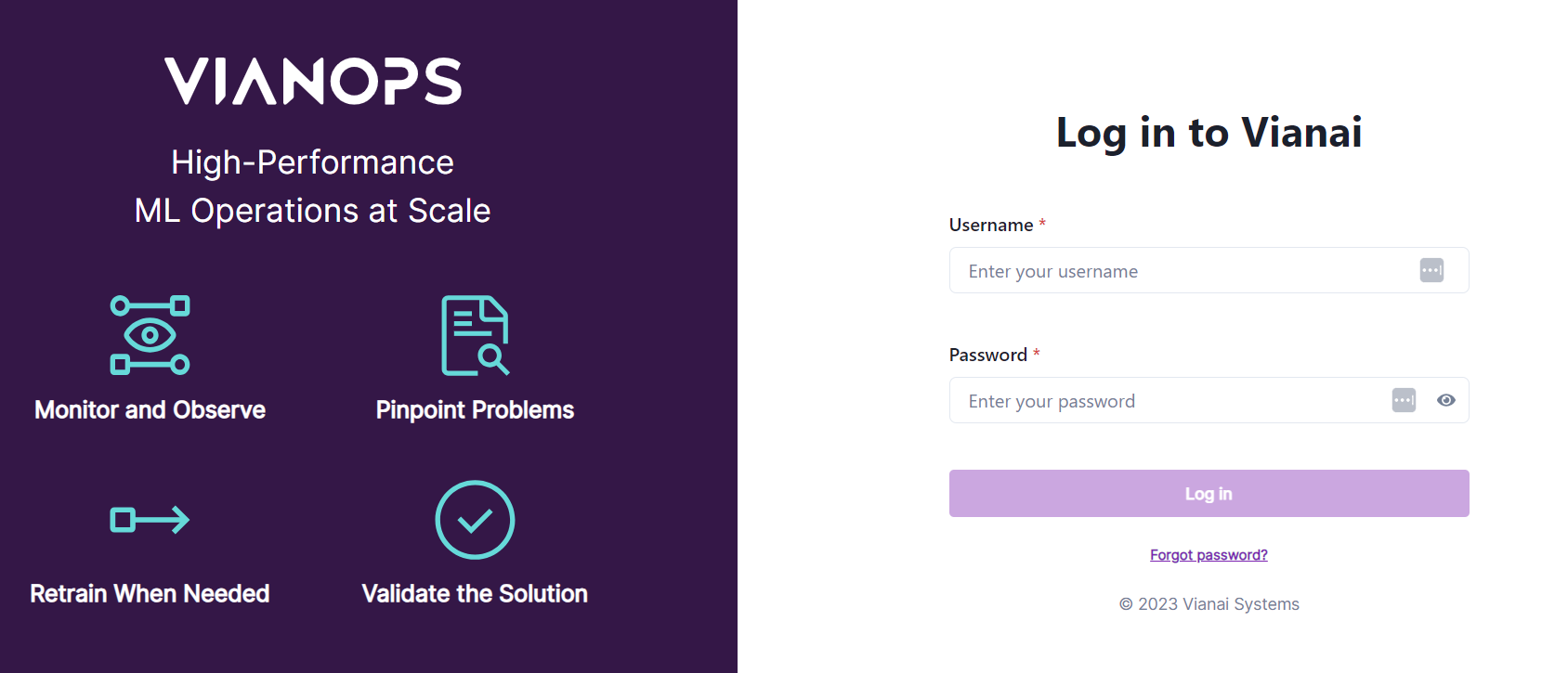
-