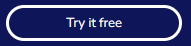Projects
The Projects dashboard shows an overview of the risk profile of the models in the open project.
The following points describe the numbered items in the image below.
-
Pulldown to choose either All Projects or My Projects.
-
Pulldown to choose a project.
-
New Project opens the Create New Project window. See Create a project
-
Pulldown to choose a model.
-
Header with general information about the project.
-
Pulldown to choose either All Models or My Models.
-
Pulldown to choose the time frame to visualize data.
-
Risk Overview pane. Shows details of alerts for the models in the project.
-
Pulldown to choose risk overview based on Most number of alerts or Most recent alerts.
-
Models at Risk pane. Shows details of the models at risk (critical and warning alerts).
-
The arrow at the far right expands to show risk details of the model. See Details for models at risk.
-
Models pane. Shows details on each model.
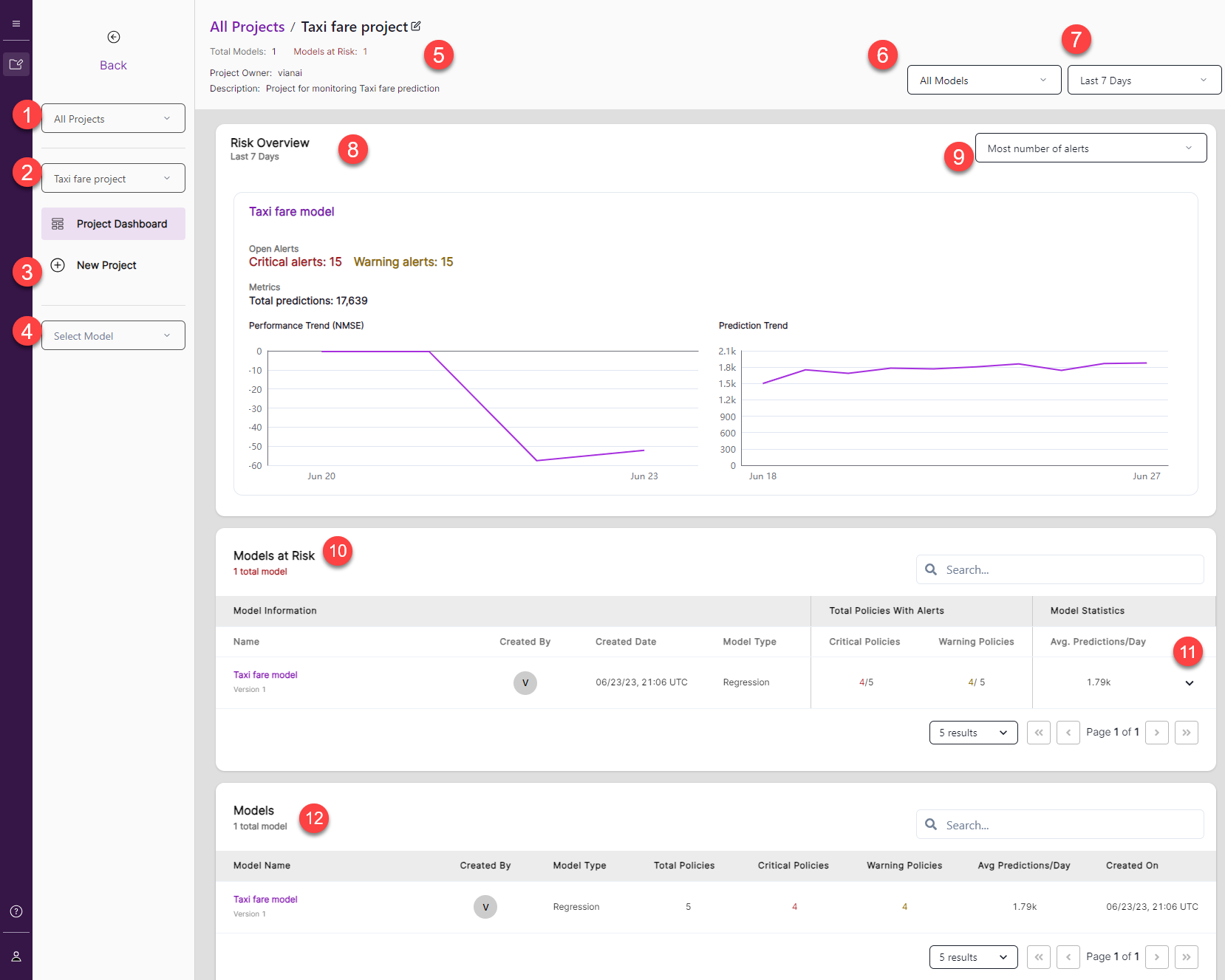
Details for models at risk
Opens from the arrow at the far right of a model listed in the Models at Risk pane.
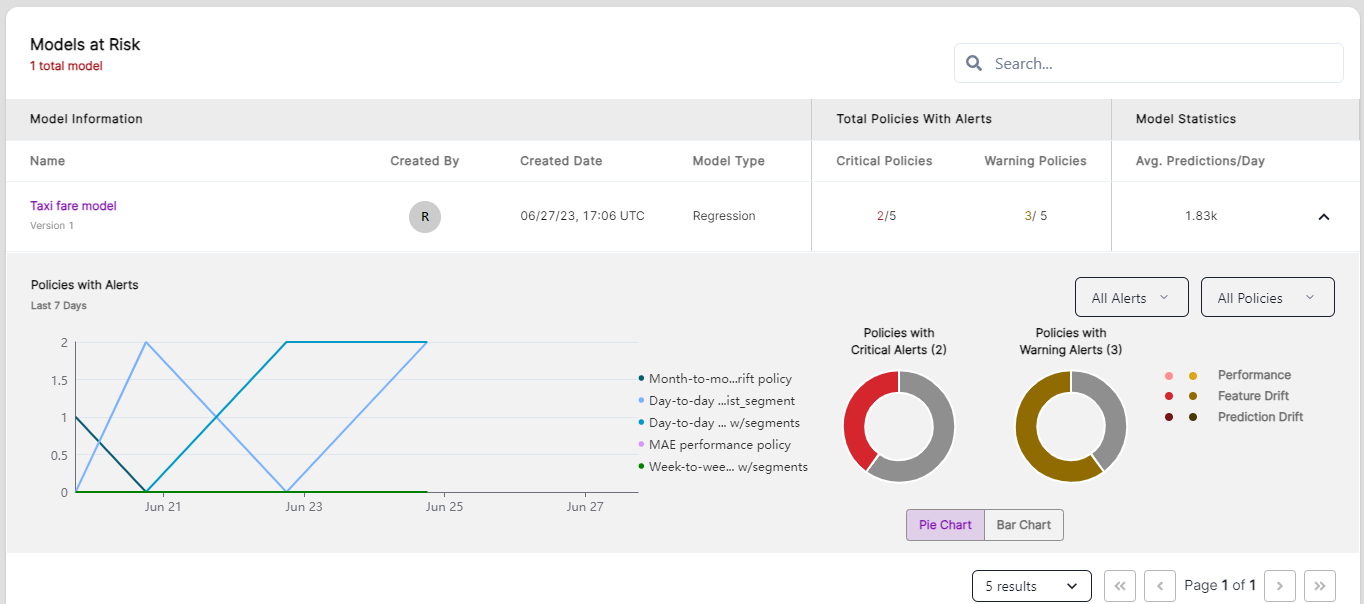
Create a project
-
Click New Project to open the Create New Project window.
-
Enter the project name.
-
Optionally, enter a description.
-
Click Create.
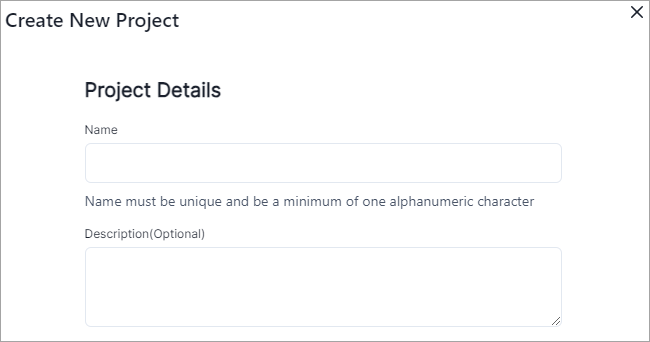
Edit a project
-
In the header, open the Edit project window by clicking the edit button (
 ) next to the name of the project.
) next to the name of the project. -
Edit the project name or description as needed.
-
Click Save.